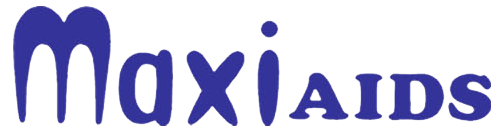Using traditional typewritten braille in teaching, education and communication can be limiting, as it cannot be quickly or easily translated into written or spoken language.
Now everyone can join the learning experience! The new SMART Brailler allows users to connect and communicate with others by using a digital screen and audio output to share their braille writing.
HEAR THE WORDS. SEE THE LETTERS. CONNECT THE DOTS.
The SMART Brailler is the long-awaited evolution of the Perkins Brailler from a low-technology, beloved classic to a high-technology learning and teaching tool. It opens the door to a new, more intuitive way for individuals, both sighted and blind, to communicate, teach and learn braille together.
Now teachers in a mainstream classroom can see what their students are brailling. Sighted parents can help their visually impaired children with homework. And students can take the lead in their own braille education. Sighted or blind, we can all share the learning experience!
HOW DOES THE SMART BRAILLER DO THIS?
- Its video screen and audio feedback shows and speaks letters and words in real-time as they are being brailled in SimBraille or large print, for an instantaneous, multi-sensory learning experience.
- The USB port enables a student who is blind to create a hard copy document in braille and save it as a text file, which allows a teacher with sight to upload the document onto a computer and read it in print, as well as print it out. (See "How Do I Print Files from my Smart Brailler?" below for detailed instructions.)
- The "Building on Patterns Series," developed by the American Printing House for the Blind, can be downloaded to the SMART Brailler, offering easy lessons for anyone sighted or blind who wants to learn braille, inviting everyone to share the learning experience. (Included on APH version only, or will be available for download soon.)
No other education tool makes learning braille this intuitive and accessible. And there is no other product on the market that bridges the gap between low-technology devices like the Perkins Brailler and high-technology notetakers.
The Perkins SMART Brailler is built upon the newly released Next Generation Perkins Brailler VERSION 2 platform, an upgraded version of the Next Generation Perkins Brailler which includes significant improvements to enhance its durability and performance The SMART is added in a new high-technology format.
How Do I Print Files from my Smart Brailler?
The Smart Brailler can't be hooked up directly to a computer to print however, the user can save a file on a USB, then put the USB in their computer to print. Here's how:
How do I save files?
There are two ways to save files. To save a file on the internal drive of the SMART Brailler, press the Main Menu button (the small green button on the upper left side of the navigation buttons), then scroll down by using the 'down' navigation button to 'File'. Select 'File', and then select 'Internal Files'. Once the 'Internal File' menu is opened, select 'Save File'. The name will be stored as the first few letters of the document.
To save a file to a USB drive, first insert the USB into the USB port on the right side of the display. Go to the Main Menu button, then scroll down by using the 'down' navigation button to 'File'. Select 'File', and then select 'USB Files'. This will bring you to the USB Files Menu. Select 'Save File'. The name will be stored as the first few letters of the document.
How do I transfer files from a SMART Brailler to a PC?
The files saved by a SMART Brailler are .txt text files that can be opened on any computer and edited there by any text editing software. If you want to transfer them back to the SMART Brailler, you need to make sure the output is a .txt file. The SMART Brailler doesn't open Microsoft Word doc files, you need to "save as" a .txt file from Word if you want it to be read by the SMART Brailler.
FEATURES & SPECIFICATIONS:
- A video screen that displays SimBraille and large print, combined with audio feedback, for an instantaneous, multi-sensory learning experience
- The ability to edit, save, and transfer electronic documents via USB
- Built-in software with lessons for braille beginners (American Printing House version only; available separately for a fee)
- Headphone jack and volume control
- Acapela Text-to-Speech from Acapela Group
- Operates as a mechanical brailler for extended use
- Multiple language platforms including English, UK English, Spanish, French, German, Russian, Swedish, Polish, Turkish, Arabic, and Portuguese
- Rechargeable and removable battery
- Color: Midnight Blue
- Fits most common size paper 28 cells; fits up to 8.5-inch wide and 14-inch long paper (21.6 cm W X 35.6 cm L)
- One-Year Manufacturer's Limited Warranty
Product Dimensions: 12.0" L x 10.0" W x 6.0" H
Weight: Approximately 8 lbs.
Now everyone can join the learning experience! The new SMART Brailler allows users to connect and communicate with others by using a digital screen and audio output to share their braille writing.
HEAR THE WORDS. SEE THE LETTERS. CONNECT THE DOTS.
The SMART Brailler is the long-awaited evolution of the Perkins Brailler from a low-technology, beloved classic to a high-technology learning and teaching tool. It opens the door to a new, more intuitive way for individuals, both sighted and blind, to communicate, teach and learn braille together.
Now teachers in a mainstream classroom can see what their students are brailling. Sighted parents can help their visually impaired children with homework. And students can take the lead in their own braille education. Sighted or blind, we can all share the learning experience!
HOW DOES THE SMART BRAILLER DO THIS?
- Its video screen and audio feedback shows and speaks letters and words in real-time as they are being brailled in SimBraille or large print, for an instantaneous, multi-sensory learning experience.
- The USB port enables a student who is blind to create a hard copy document in braille and save it as a text file, which allows a teacher with sight to upload the document onto a computer and read it in print, as well as print it out. (See "How Do I Print Files from my Smart Brailler?" below for detailed instructions.)
- The "Building on Patterns Series," developed by the American Printing House for the Blind, can be downloaded to the SMART Brailler, offering easy lessons for anyone sighted or blind who wants to learn braille, inviting everyone to share the learning experience. (Included on APH version only, or will be available for download soon.)
No other education tool makes learning braille this intuitive and accessible. And there is no other product on the market that bridges the gap between low-technology devices like the Perkins Brailler and high-technology notetakers.
The Perkins SMART Brailler is built upon the newly released Next Generation Perkins Brailler VERSION 2 platform, an upgraded version of the Next Generation Perkins Brailler which includes significant improvements to enhance its durability and performance The SMART is added in a new high-technology format.
How Do I Print Files from my Smart Brailler?
The Smart Brailler can't be hooked up directly to a computer to print however, the user can save a file on a USB, then put the USB in their computer to print. Here's how:
How do I save files?
There are two ways to save files. To save a file on the internal drive of the SMART Brailler, press the Main Menu button (the small green button on the upper left side of the navigation buttons), then scroll down by using the 'down' navigation button to 'File'. Select 'File', and then select 'Internal Files'. Once the 'Internal File' menu is opened, select 'Save File'. The name will be stored as the first few letters of the document.
To save a file to a USB drive, first insert the USB into the USB port on the right side of the display. Go to the Main Menu button, then scroll down by using the 'down' navigation button to 'File'. Select 'File', and then select 'USB Files'. This will bring you to the USB Files Menu. Select 'Save File'. The name will be stored as the first few letters of the document.
How do I transfer files from a SMART Brailler to a PC?
The files saved by a SMART Brailler are .txt text files that can be opened on any computer and edited there by any text editing software. If you want to transfer them back to the SMART Brailler, you need to make sure the output is a .txt file. The SMART Brailler doesn't open Microsoft Word doc files, you need to "save as" a .txt file from Word if you want it to be read by the SMART Brailler.
FEATURES & SPECIFICATIONS:
- A video screen that displays SimBraille and large print, combined with audio feedback, for an instantaneous, multi-sensory learning experience
- The ability to edit, save, and transfer electronic documents via USB
- Built-in software with lessons for braille beginners (American Printing House version only; available separately for a fee)
- Headphone jack and volume control
- Acapela Text-to-Speech from Acapela Group
- Operates as a mechanical brailler for extended use
- Multiple language platforms including English, UK English, Spanish, French, German, Russian, Swedish, Polish, Turkish, Arabic, and Portuguese
- Rechargeable and removable battery
- Color: Midnight Blue
- Fits most common size paper 28 cells; fits up to 8.5-inch wide and 14-inch long paper (21.6 cm W X 35.6 cm L)
- One-Year Manufacturer's Limited Warranty
Product Dimensions: 12.0" L x 10.0" W x 6.0" H
Weight: Approximately 8 lbs.
Related Products
$830.00
$830.00